A lot of people in Malaysia watch movies on their computers. However, a common problem people encounter with this is the lack of subtitles. Watching movies with subtitles can be a great way to better enjoy a movie, particularly if the sound quality is poor, if you don’t understand the native language, or if the characters just speak too fast!
Here is a five step guide for adding subtitles to your digital movies easily.
Steps for Adding Subtitles to a Digital Movie in Malaysia
1. Choose a Movie: Choose a movie on your computer which you want to add subtitles.
2. Find and Download Subtitle File: Find subtitles online from the right websites, such as Opensubtitles or Subscene. Search for .srt files using the movie name and the language you want the subtitles in. English subtitles are the easiest to find.
3. Relocate Subtitle File: Save the subtitle file in the same folder as the movie file.
4. Play Movie in VLC Media Player: Play the movie in VLC media player and the player will automatically detect the subtitle file. If you don’t have VLC media player, you can download VLC Media Player for free from CNET.
Common Issues with Subtitles in Digital Movies
5. Subtitles Aren’t Playing: After doing the steps above, if the movie doesn’t play with the subtitles, then you can just right click on the screen, navigate to the subtitle option and select the right file from the choices.
6. Subtitles Playtime Needs Adjusted: To synchronize the subtitles correctly with the video and audio, click on the extended settings button. This is present at the bottom of the player. In the extended settings dialog box, navigate to the synchronization tab to access the subtitle synchronization options. You can adjust the timing of when the subtitles start and even the speed at which the subtitles transition.
Share a thought in the comments below. Also, stay in touch with us, Leaping Post, by registering for our free e-newsletter here.
See Also:
- Blu-Ray in Malaysia: What You Need to Know
- Apple TV in Malaysia: Everything You Need to Know
- Roku in Malaysia: Should You Buy This Smart TV Product or Not
- Do You Enjoy Online Video: Check out Emagine TV
Photo credit: SimonDoggett / Foter / CC B
"ExpatGo welcomes and encourages comments, input, and divergent opinions. However, we kindly request that you use suitable language in your comments, and refrain from any sort of personal attack, hate speech, or disparaging rhetoric. Comments not in line with this are subject to removal from the site. "
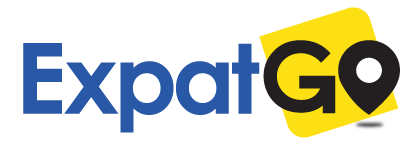




















Another video player you can use for your computer is QVIVO. That has a very nice user interface. Probably my favorite video player at the moment. Although, it seems QVIVO’s primary purpose is trying to offer a way to create a consolidated media library in the cloud.